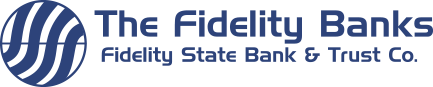Mobile Banking FAQ
Mobile Banking
There is no charge associated with using Mobile Banking to view your accounts or transfer funds between accounts. However, there may be charges associated with data usage on your phone. Check with your wireless phone carrier for more information. Additional fees may apply for use of the Mobile Check Deposit service, if applicable.
Yes. The mobile banking service utilizes best practices from online banking, such as https, 128-bit encryption, and password access and application time-out when your phone is not in use. In addition, no account data is ever stored on your phone.
Yes. A text message and/or data plan is typically needed, as data usage can become expensive without them. Please check with your wireless carrier for more information.
Yes, you can sign up for Mobile Banking through Fidelity Bank’s mobile app.
Verification is usually a one-time process that helps ensure your security. An access code will be sent to the email address listed in the internet banking site, or a text message or phone call will be sent to the phone number listed. You will need to enter this code on your device to begin mobile banking. Verification codes expire after a specific period of time (usually 30 minutes). If you need a new one, return to the Mobile Banking enrollment site and request a new verification code.
Mobile and Online Banking accounts are automatically deactivated after 90 days of inactivity. If you wish to have your Mobile or Online Banking profile deleted, please call (785) 295-2100. You may also send a request to [email protected]. If you submit your request by email, a Fidelity employee will contact you to confirm your request prior to deletion.
Online Banking (Mobile Browser)
You can visit the site any time at https://www.fidelitytopeka.com.
You can enroll for Online Banking directly from your mobile phone by visiting https://www.fidelitytopeka.com. You can also download our mobile application from your phone’s app store.
At the time of verification, a “cookie” is stored on your phone’s browser which allows the mobile banking system to remember that you verified. The cookie is only visible by the mobile banking system and does not contain personal information. Some phones may require you to enable cookies or periodically erase them, requiring reverification. If you are experiencing this issue, check your phone settings to ensure that cookies are enabled. If cookies are enabled and the issue persists, please contact your mobile carrier for cookie support information on your mobile phone.
Online Banking is supported on most phones with a mobile web browser that supports cookies. In addition, the mobile application is available on most iPhone and Android smartphones.
Mobile Check Deposit
General
Mobile Banking users who have a qualified personal checking, savings, or money market account are eligible for the Mobile Check Deposit Service. Accounts that have been open for at least 30 days may be eligible. Qualified accounts are determined at Fidelity Bank’s discretion.
Eligible accounts will automatically be enrolled in Mobile Check Deposit upon registration approval. If you believe you have an eligible account that has not been enabled, please call (785) 295-2100.
Only checks drawn on institutions located in the United States can be processed through Mobile Check Deposit. We are unable to accept checks made payable to any person or entity other than you, Money Orders, or Travelers Checks through Mobile Check Deposit. For a complete list of ineligible items, see the Mobile Banking User Agreement.
Yes. There is a per item limit of $2,000. Additionally, you may not use the service to deposit more than $5,000 in any one day, or more than $10,000 in a rolling 30-day period. Any items presented in excess of the limits will be returned at our discretion.
The first 5 deposits per monthly statement cycle are free. Additional deposits in excess of the first 5 will incur a fee of $1.00 per deposit.
Yes. During the deposit process, you will be required to photograph the front and back of your check.
You should sign your check with your name as it is written on the front of the check and include the words “For Mobile Deposit” below your signature.
You will receive a notification by email when your deposit has been received. Please note, this does not mean the deposit has been approved.
When your deposit is processed, you will receive a second email notification (at the email address you provided when you enrolled in Online Banking) regarding the status of your deposit. This email will indicate if the deposit was approved or declined for processing. If declined, a reason will be provided. You may also view the status of your deposit in Mobile Banking on the History tab of the Check Deposit section. Please note, this does not mean the funds are available.
If you make a deposit through Mobile Check Deposit before 3:00 pm (CST) on a business day, we will consider that day to be the day of your deposit. However, if you make a deposit through Mobile Check Deposit after 3:00 pm (CST), on a weekend, or a federally observed holiday, we will consider that the deposit was made on the next business day.
If you receive the Deposit Approved Notification email by 3:00 pm (CST) on a business day, your deposit will post to your account on the next business day. (Subject to Fidelity State Bank & Trust’s standard hold policies.)
On the next business day after the deposit is approved.
You may photograph multiple checks in the same Mobile Banking session; however, you may only photograph one check per deposit.
You have the option to retake photographs of the check before submitting, or you may cancel the deposit. If you are unable to photograph a clear image, please deposit your check at one of our branch locations, ATMs, or mail your deposit to Fidelity Bank for processing.
No. Once the deposit has been approved by Fidelity Bank, you must keep the check for 60 calendar days in a secure location. After 60 calendar days, securely destroy the check. Do not VOID the check after submittal in the event the deposit is not approved and needs to be resubmitted.
No, Mobile Check Deposit cannot be used to initially fund a new account. See eligibility requirements for more information.
No, you do not need to resubmit your deposit. If you entered the wrong amount for the deposit, Fidelity Bank will correct the deposit amount.
If the same deposit is submitted twice, it will be identified and stopped by Fidelity Bank.
If the same deposit is submitted twice, it will be identified and stopped by Fidelity Bank.
No. If a check is returned, you may not re-deposit the check through Mobile Check Deposit.
For additional assistance, please call (785) 295-2100.
Mobile Check Deposit
Troubleshooting
Current supported mobile phones: Apple iPhone (iOS 5 or higher) & Android-powdered devices (Android 2.1 or higher with cameras that support autofocus).
Mobile devices must have an appropriate data plan that allows the transmission of data over the internet.
In addition to login ID and password, we use multiple security layers, including advanced encryption. For added security, passwords and actual check deposit records or images are not stored on the mobile device. Additional ways to ensure security:
- Protect your password
- Don’t keep your password in a location accessible to others
- Don’t allow others to perform transactions for you
- Periodically change your password by logging in to Online Banking
- Notify us if password security has been breached
Verify that you have entered a valid email address through your Online Banking login. If you have entered a valid email, check your SPAM folder for the email notification and add [email protected] to your Safe Senders list. If after completing these steps you are still not receiving email notifications, please contact us at (785) 295-2100.
The processing from your device to Fidelity bank and back is not controlled by Fidelity Bank. This is dependent upon your device, carrier, memory on the device, and current connection that you have. Please try to improve one or more of these elements before uploading another deposit.
Taking high-quality photos of the check is the best way to make Mobile Check Deposit quick and easy. Here are some hints to keep in mind:
- Good lighting
- Dark background
- Only check visible, no other objects or edges
- Check needs to be entirely in the frame
- Focus is important. Being too close can make the image blurry
If you are concerned about misuse of your phone, contact your mobile carrier immediately to stop all wireless service. Additionally, if you have enabled TouchID on your device, immediately to deactivate this feature.